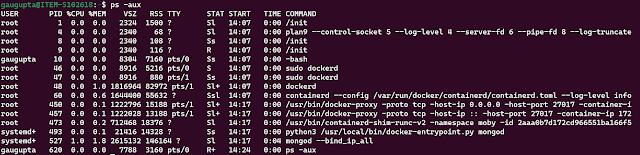What is makefile and how to use it.

A Makefile is a special file used in Unix and Unix-like operating systems to automate the building and compilation of programs or projects. It contains a set of rules and dependencies that specify how to build a target, typically an executable program or a collection of files. .SILENT : all : first second last # .DEFAULT_GOAL:= last first : echo "hello world" second : echo "hello Gaurav" last : echo "hello world Gaurav" Refer here for more details